Reference
To add and maintain debtor delivery addresses, the Allow Editing of Debtor Delivery Address field must be set to Yes in your user ID (refer to "Maintenance - Edit UserIDs - 4. MDS Security").
If your user security is set to allow you to maintain debtor delivery addresses, you can add an alternative delivery address when you are creating an invoice, picking slip or quote.
|
|
|
Reference To add and maintain debtor delivery addresses, the Allow Editing of Debtor Delivery Address field must be set to Yes in your user ID (refer to "Maintenance - Edit UserIDs - 4. MDS Security"). |
Refer to "Maintaining the Invoice Header (v2.8)".
Micronet displays the Enter Debtors Delivery Address screen showing all current delivery addresses for the debtor.
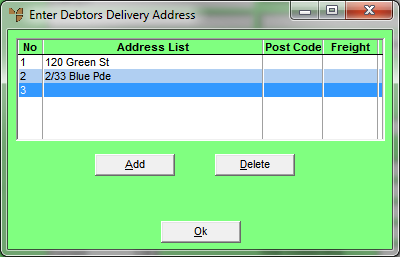
If you selected to add or edit a delivery address, Micronet displays the Debtors Delivery Address screen.
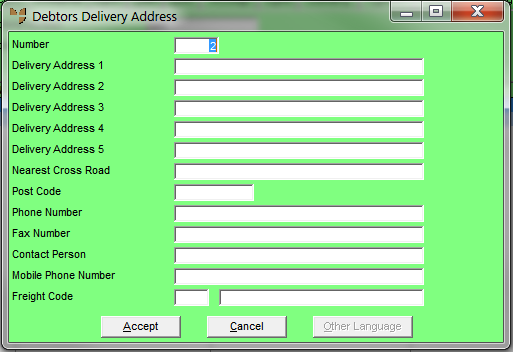
|
|
Field |
Value |
|---|---|---|
|
|
Number |
Enter a unique number for the delivery address – from 1-99. If your company uses SalesLink/Opmetrix to receive customer orders into Micronet, you should use address number 99 to set each debtor's physical address. SalesLink uses address 99 when planning routes for salespeople. For more information about SalesLink/Opmetrix, see "SalesLink Cube". |
|
|
Delivery Address 1, 2, 3, 4, 5 |
Enter up to five lines of address details, e.g. unit number, street address, suburb and state. |
|
|
Nearest Cross Road |
Enter the nearest cross road for the delivery address. |
|
|
Post Code |
Enter the address postcode. |
|
|
Phone Number |
Enter the phone number for this address. |
|
|
Fax Number |
Enter the fax number for this address. |
|
|
Contact Person |
Enter the name of the customer’s main contact at this address. |
|
|
Mobile Phone Number |
Enter the customer’s mobile number. |
|
|
Freight Code |
Enter the freight code for this address if applicable. You can also press spacebar then Enter to select a freight code. Freight codes are setup in the Freight master file – see "Freight Master File". |
If you selected to add a delivery address, Micronet redisplays the Debtors Delivery Address screen so you can add further delivery addresses.
Micronet redisplays the Enter Debtors Delivery Address screen showing all the delivery addresses for this debtor.
Micronet redisplays the Invoice Header with the new delivery address selected.